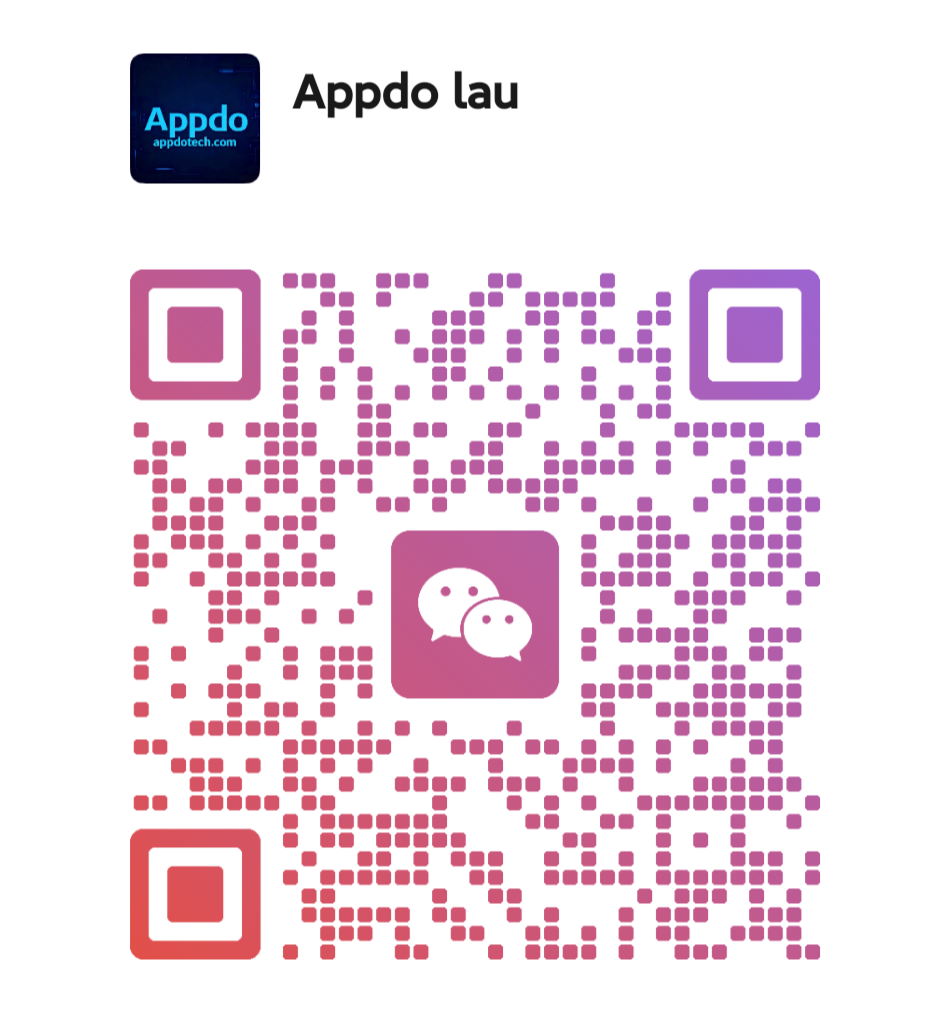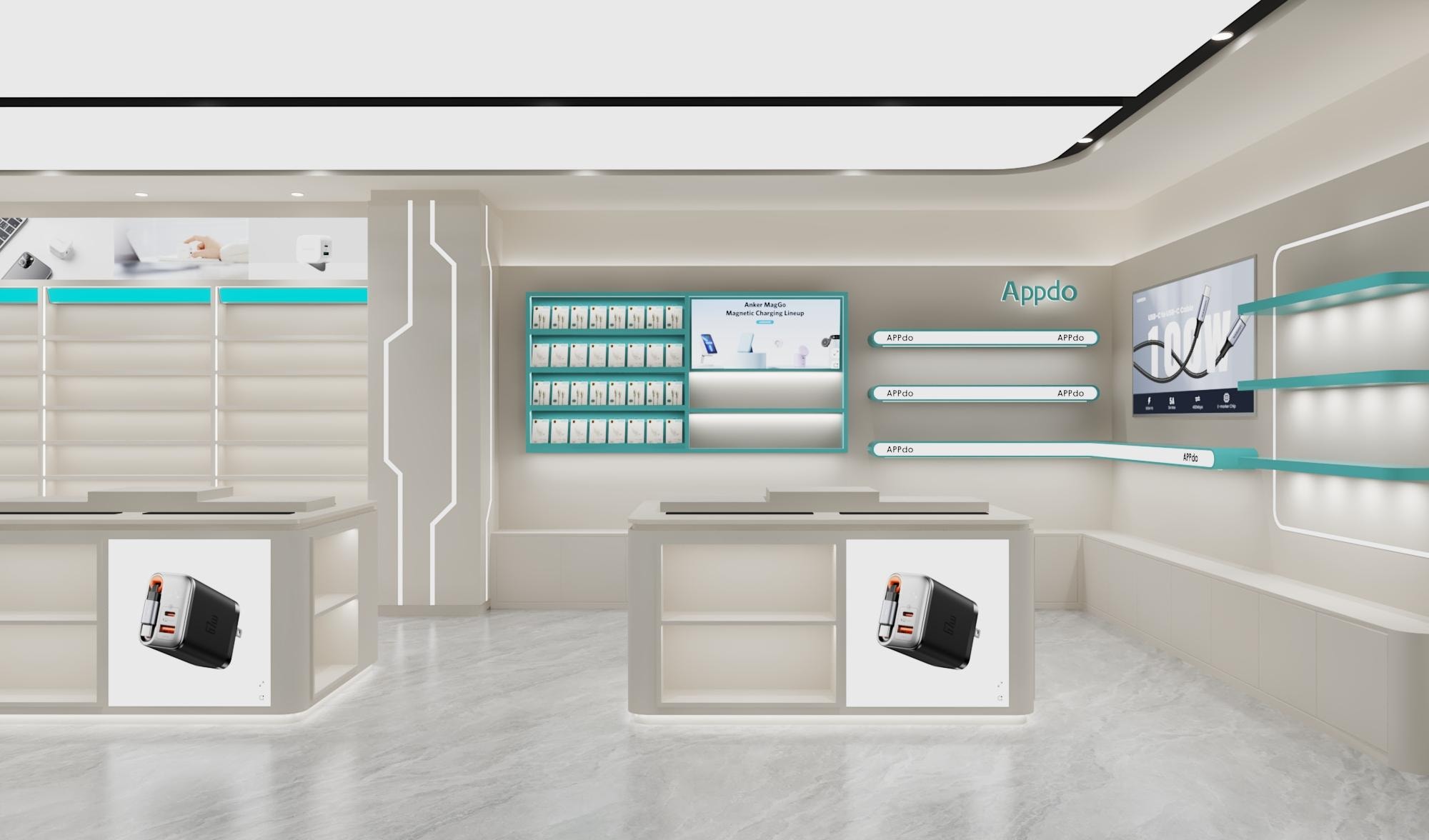
Why won't my phone charge? Comprehensive troubleshooting and professional solutions
Updated on September 23, 2025
When you urgently need to use your phone but find it completely unresponsive after plugging in the charger, the situation can undoubtedly cause significant anxiety. In fact, over half of all smartphone users have experienced charging failures. This article will systematically analyze the six core reasons why a phone might not charge, provide a complete solution guide from basic troubleshooting to advanced repairs, and share scientific battery maintenance knowledge to help you quickly resolve charging issues.
Table of contents

I. Quick Self-Check in Three Steps: Solving 80% of Charging Problems
When encountering a charging failure, you don't need to seek professional repair immediately. Most issues can be resolved through these three simple steps:Step 1: Check Charging Accessories
Chargers and cables are the most common points of failure. According to 2025 test data, 63% of charging faults originate from accessory problems. Check the charger for physical damage and see if the plug is deformed. Fold the data cable and observe if the outer sheath is cracked; cables with cracks have a 50% increased risk of breaking. You can test by replacing them with known-good chargers and cables, or use a Power-Z tester to check if the charger's output is within the normal range (5V/2A ±5%).
Step 2: Clean the Charging Port
Approximately 10% of charging problems are caused by debris blocking the charging port. It is recommended to use a nano brush with 95% alcohol for cleaning. For specific models like the iPhone 15, use a 0.8mm ultra-thin cleaning sheet. After cleaning, inspect with a microscope; if more than 3 dust particles remain, clean again. Avoid using metal tools to prevent damage to the metal contacts inside the port.
Step 3: Diagnose the Power Environment
Ensure the power outlet is working correctly by plugging another appliance into the same socket. About 5% of charging issues are due to faulty power outlets. If using a power strip, check that the switch is turned on. If the socket voltage fluctuates by more than 10%, consider adding a voltage stabilizer to protect your device.
II. In-Depth Analysis of Six Core Problems and Solutions
1. Charging Accessory Compatibility IssuesDifferences in fast-charging protocols between brands are a common cause of charging failure. 2025 market research indicates that using incompatible chargers can prevent phones from charging normally.
Solution: Choose third-party chargers that support multiple protocols. In emergencies, try using a Type-C to Lightning cable to charge an iPhone via reverse charging from an Android phone, or use a laptop's USB-C port for emergency power (max 15W support).
2. Charging Port Oxidation and Damage
Physical damage or oxidation of the charging port can directly lead to poor contact.
Deep Cleaning Solution: Apply nano-silver conductive paste to restore contact conductivity. If problems occur frequently, consider installing a magnetic charging module to avoid wear from physical contact entirely. If the port is noticeably deformed, loose, or has damaged metal contacts, seek professional repair promptly. Such issues account for about 10% of charging faults.
3. Battery Aging and Health Issues
Lithium battery health directly affects charging performance:
Health at 80%: Runtime reduced by 30%, replacement recommended.
Health at 70%: May trigger performance throttling, charging speed decreases by 50%.
Health at 60%: System forces a warning pop-up.
Generally, for phones used over 2-3 years, the probability of charging problems due to battery aging increases to around 20%.
Check Method: iPhone users can check battery health in Settings. Android users can use the ADB command adb shell dumpsys battery to view the true cycle count. If the battery is swollen, stop use immediately and replace it to avoid safety risks.
4. System Software Conflicts
Approximately 8% of charging problems can be resolved by restarting the phone. Common conflicting software in 2025 includes: Battery Saver Master v5.3 (alters charging protocols), Game Booster Pro (occupies USB communication channels), and jailbreak tweaks like Auxo4 (modifies power management modules).
System Repair Flow:
Restart the phone to resolve temporary glitches.
Check for and uninstall suspicious software.
Ensure the phone's operating system is updated to the latest version (about 5% of charging issues are fixed by updates).
Enter recovery mode to flash the official firmware.
iPhone users can perform a DFU deep restore.
5. Charging Protocol Conflicts
With the development of fast-charging technology, protocol incompatibility is increasingly common. OPPO users might find that even high-power third-party chargers don't achieve the speed of the original charger, as its fast charge often only supports its own USB-A interface chargers. Vivo performs better in compatibility, with its 100W PPS protocol and UFCS fusion fast charge protocol offering better cross-brand support, while manufacturers like Huawei and OPPO have more closed systems.
Workaround: Root Android devices and flash Magisk modules to unlock third-party protocols, or choose chargers supporting the UFCS protocol. When buying new accessories, check if they support your phone's fast-charging protocols.
6. Environmental Factor Interference
Electromagnetic environment and temperature affect charging.
Electromagnetic Interference Sources: Include microwaves (2.4GHz band conflict), wireless charger pads (Qi protocol interference), and being within 50 meters of a 5G base station (mmWave interference).
Temperature: Phones operate best between 0°C and 35°C, with the ideal range being 10°C to 25°C.
When phone temperature exceeds limits, software controls charging:
High Temp >35°C: May limit charging to 80%.
Extreme High Temp: Automatically stops charging and shows a warning.
Low Temp: Lithium-ion activity decreases, system restricts charging current.
Solutions: Avoid charging in extreme temperatures. In high temperatures, remove poorly ventilated cases; consider using a semiconductor cooler to maintain the optimal 25°C. In areas with severe EMI, use a Faraday cage charging pouch or switch to fiber optic charging cables to block interference.
III. Scientific Charging and Battery Maintenance Guide
Avoid Common Charging MisconceptionsOvercharging Harm: Keeping a lithium battery at 100% charge for prolonged periods after it's full can imbalance internal chemistry, reducing capacity over time. Modern phones have overcharge protection, but it's still advisable to unplug shortly after reaching 100%.
Draining Before Charging: This practice was for old nickel-cadmium batteries. Frequently deep-discharging modern lithium batteries damages their structure, affecting cycle count and lifespan.
Using While Charging Drawbacks: This forces the battery to charge and discharge simultaneously, increasing load and temperature, which accelerates aging. Avoid playing high-performance games while charging.
Non-OEM Accessory Risks: Chargers with different specifications deliver varying power. Mismatched chargers can subject the battery to excessive current, causing significant heat. Use original or certified third-party accessories.
Practical Tips to Extend Battery Life
Charge Cycle Management: Maintaining cycles between 20% and 80% can triple battery lifespan. Enable the built-in "Optimized Battery Charging" feature, which learns your routine to delay charging past 80%.
Temperature Control: Avoid exposing the phone to high temperatures for long periods, like direct sunlight or near heaters. High heat permanently damages battery chemistry.
Long-Term Storage Tips: If storing the phone unused, keep it at around 50% charge in a cool, dry place between 10°C and 30°C. Very low charge may prevent recharging; very high charge can degrade capacity.
Regular Maintenance: Perform a full charge-discharge cycle monthly to activate electrolytes. Regularly check the charging port cleanliness to prevent debris buildup affecting efficiency.
IV. Emergency Rescue Plans & Professional Support
For urgent situations:Low Battery Before a Meeting: Enable ultra-power-saving mode (turn off 5G/Bluetooth/NFC), connect to a laptop for reverse charging (Type-C to Type-C).
Outdoors Without Charger: Close background apps, reduce screen brightness, enable dark mode to extend usage time.
Completely Damaged Port: Use wireless charging if supported, or go to a professional repair shop for port replacement.
If all troubleshooting steps fail, the issue might be a damaged charging IC or motherboard problem, requiring professional repair. Choose official brand service centers or reputable repair shops to avoid secondary damage from improper repairs.